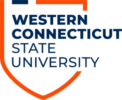NOTE: You will need to install the Microsoft Authenticator app and add it as a security method prior to following the steps below. Follow the instructions at this link to learn how to add the Microsoft Authenticator as a security method: Add Microsoft Authenticator app
You may find yourself in a situation where you have a weak signal to your cell phone and cannot receive notifications. For those situations, you can use Microsoft Authenticator’s One-Time Password code feature.
To do that, log into your Microsoft 365 application.
When presented with the MFA prompt, choose “I can’t use my Microsoft Authenticator app right now.”
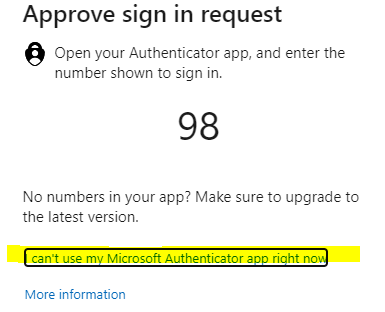
Now choose “Use verification code from my mobile app”:
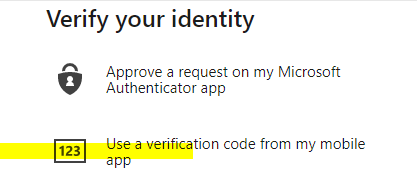
Now launch the Microsoft Authenticator app on your mobile device and tap your account:

Locate the one-time password code:
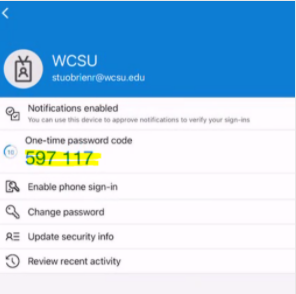
Enter that code into the prompt on your browser and click verify:

You will now be brought to your Inbox.